Search (DM)
The Search option allows you to search for Documents or Folders (ie. Employees).
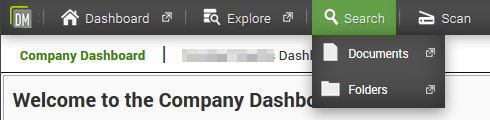
Documents
The Document Search will allow you to search for documents throughout the system.
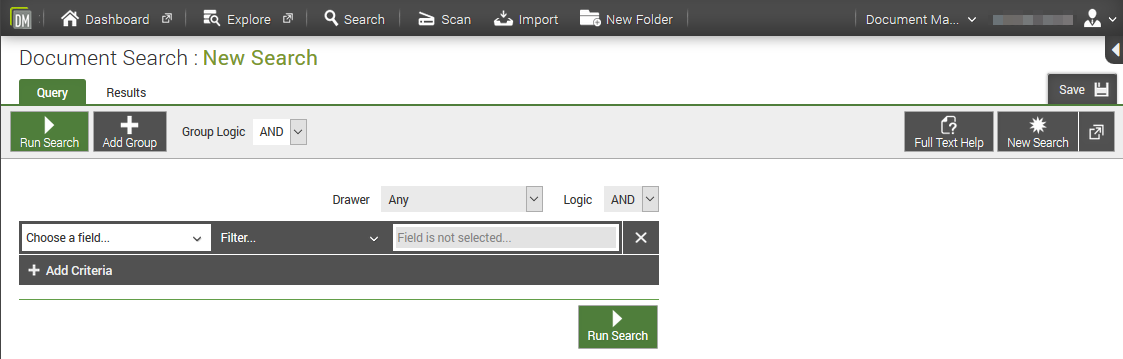
Search Options
- Drawer - change this to Employees to show employee search fields
- Add Criteria - to add additional criteria to your search
- Save - to save your search to your Dashboard. Useful if you run the same search regularly e.g. new documents added in the last week.
Criteria
- Choose a field... - e.g. surname.
- Filter... - e.g. equals to
- Criteria Text box - enter your search criteria, e.g. "smith"
An example search is shown below.
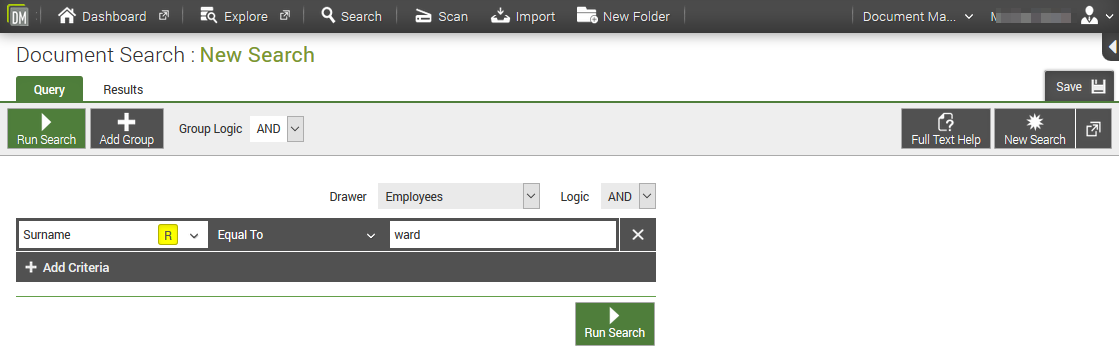
Click Run Search to search for documents that match the criteria.
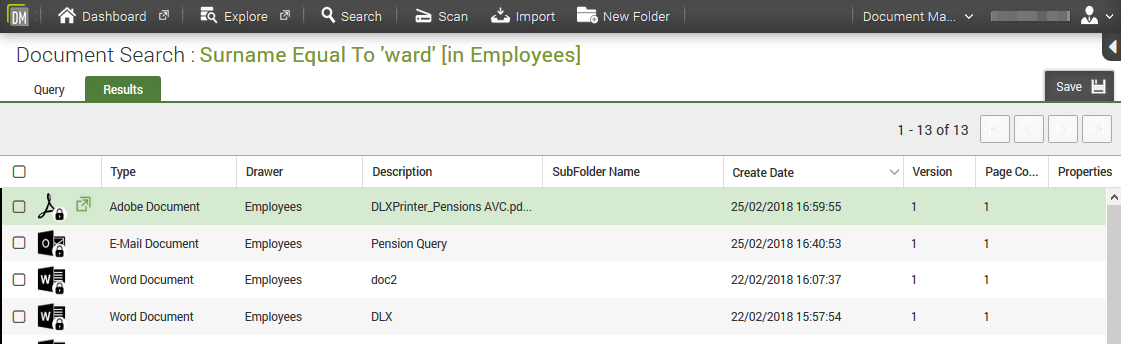
Click Query to return to the search screen and amend your criteria.
Double click on a row to view the document.
Folder
The Folder Search will allow you to search for employees in the system.
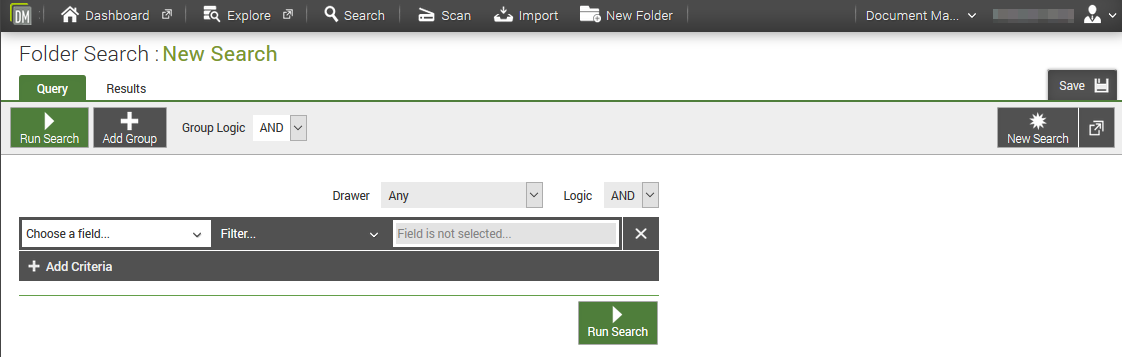
Search Options
- Drawer - change this to Employees to get employee search fields
- Add Criteria - to add additional filters to your search
- Save - to save your search to your Dashboard. Useful if you run the same search regularly e.g. new documents added in the last week.
Criteria
- Choose a field... - e.g. surname.
- Filter... - e.g. equals to
- Criteria Text box - enter your search criteria, e.g. "smith"
An example search is shown below.
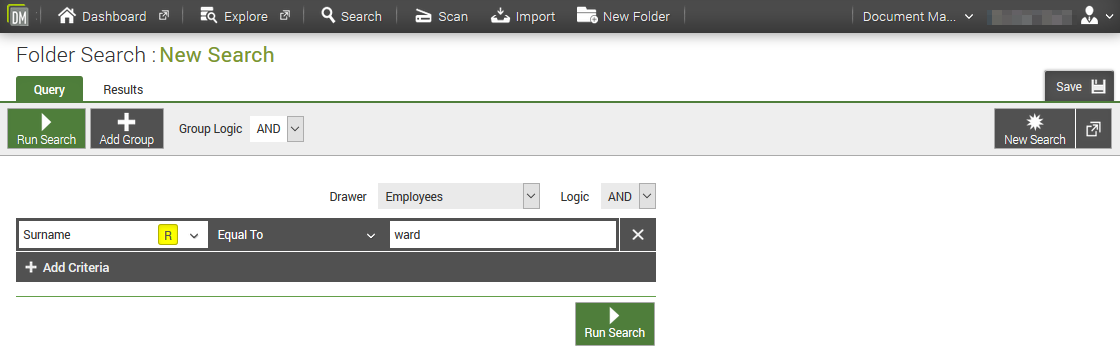
Click Run Search to search for employees that match the criteria.
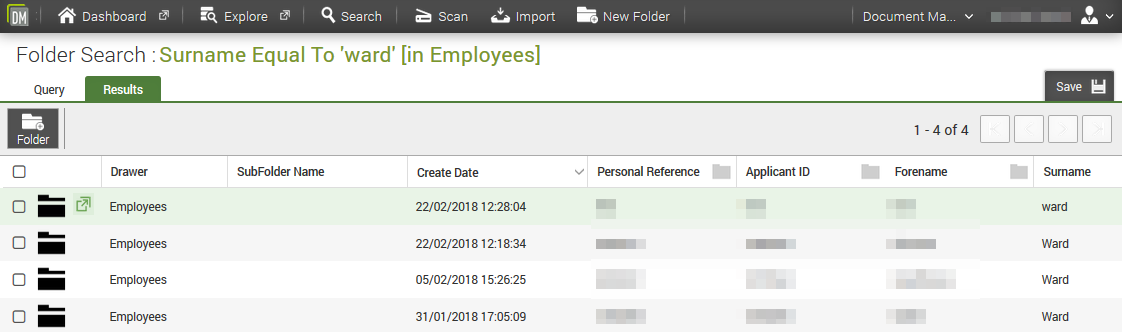
Click Query to return to the search screen and amend your criteria.
Double click on a row to view the document for the selected employee.
Saving Searches
On the top right hand corner of the search screen there is a Save button.
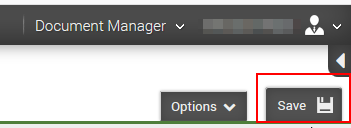
Click the Save button and enter a name for the saved search in the popup form. This will be added to the Saved Search widget on your dashboard.