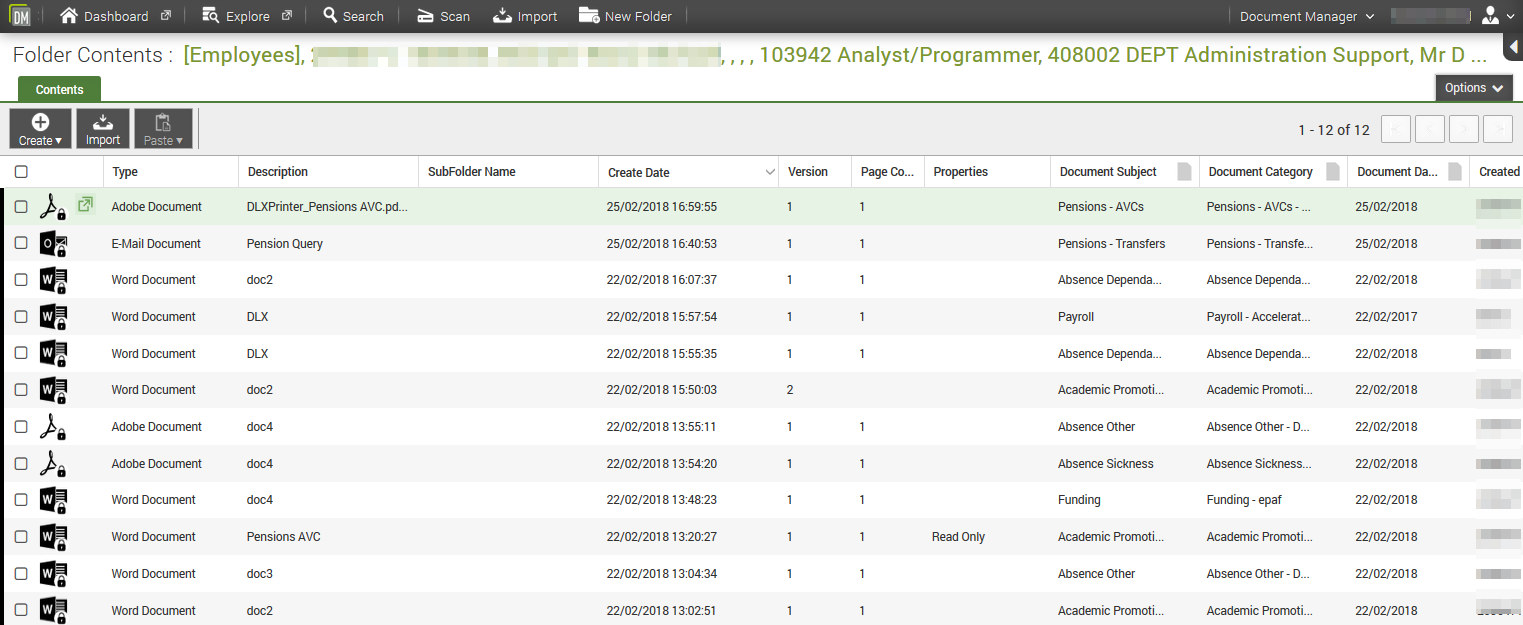Printer Add-on
The Printer Add-on allows the user to upload documents to Document Manager (DM) from applications that are not part of Microsoft Office e.g. Adobe Reader.
Adobe Reader
From within Adobe Reader go to File menu and click Print to present the Print Dialog.
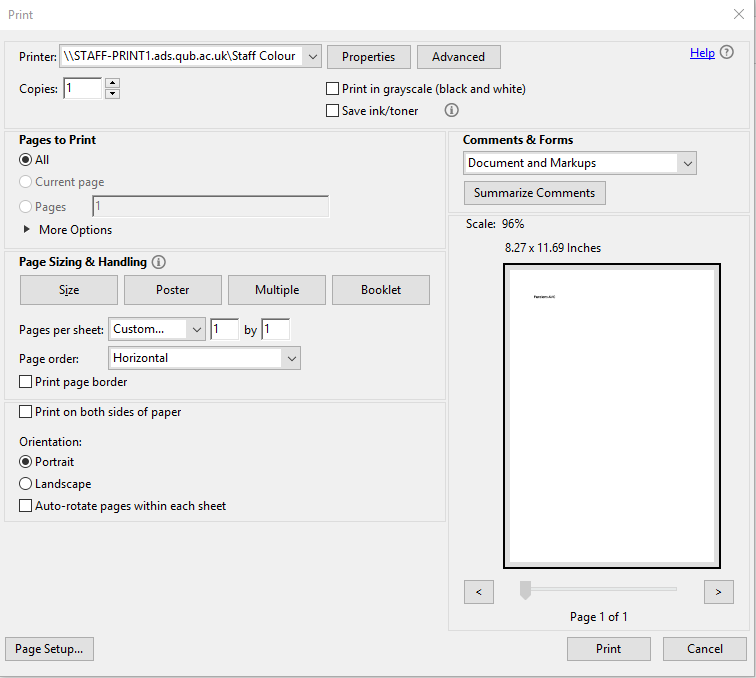
Select DLXPrinter from the Printer drop-down menu and click Print at the bottom.
The DLXPrinter will display a few message boxes at the bottom right corner of the screen (above the taskbar). Once finished, you will be directed to Document Manager on your web browser (or if you are not automatically redirected, click on your browser to see if the DM Import screen has been loaded). If you are not logged in, you will be asked to log in.
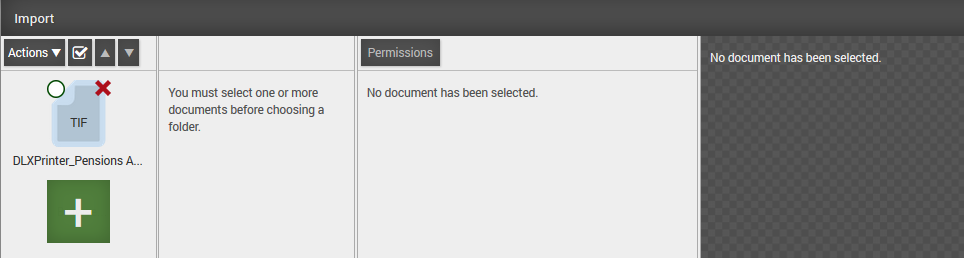
The Import window is split into four columns:
- Document Pane - select the document you want to import. Note that the file is of type Tiff. DLXPrinter has converted the document to a Tiff image - it is no longer a PDF document
- Search/explore for the person you want to attach the document to
- Update the document indexes
- Document Type: DM wil attempt to pre-select this index
- Document Subject: Select the most appropriate Subject
- Document Category: Select the most appropriate Category
- A preview of the document
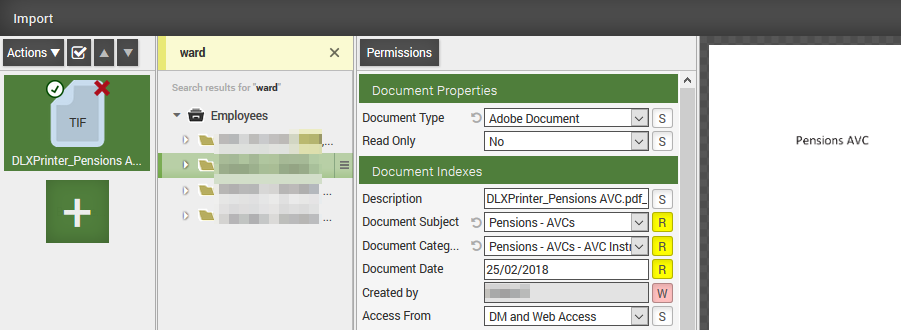
Click 'Finish' at the bottom to import the document.
Document Manager will return to the employee folder presenting all documents attached to the employee.