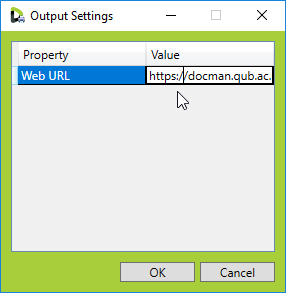Install Printer Add-in
- Log in to Document Manager
- On the right hand side, click your name and click Downloads
- Click the Download 64 bit button beside Document Manager 5 Printer
- Save the file to your PC
- Double click the downloaded file to start the installer
Click Next.
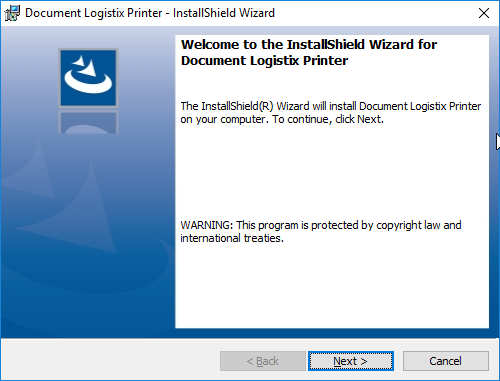
Accept the license and click Next.
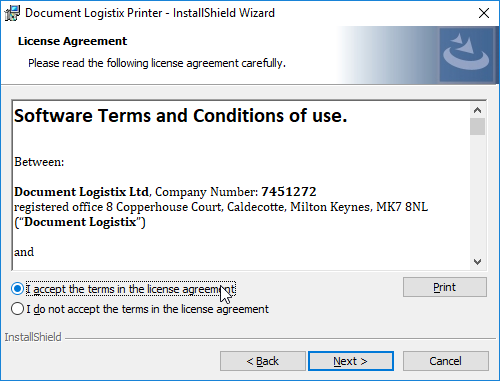
Click Next.
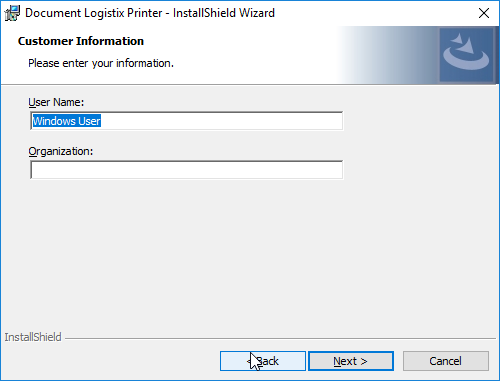
Select Complete then Next.
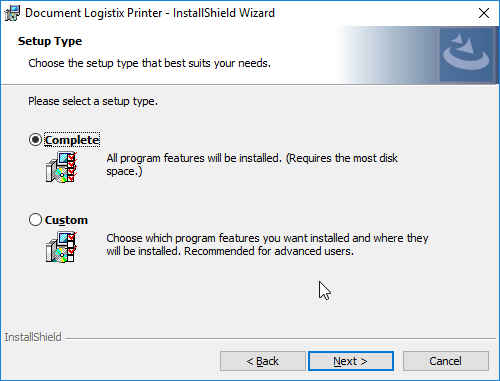
Click Install.
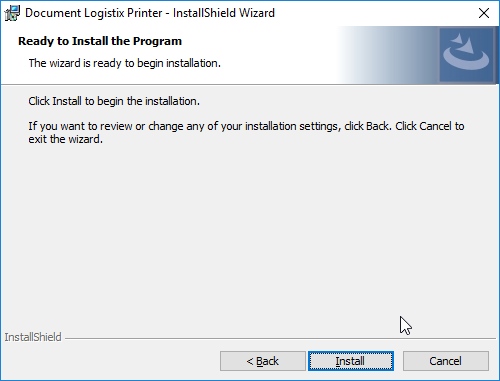
Click the Windows Start Menu and Search for DLX Print Monitor.
The monitor will appear on the notification area of your taskbar. Double click the icon.
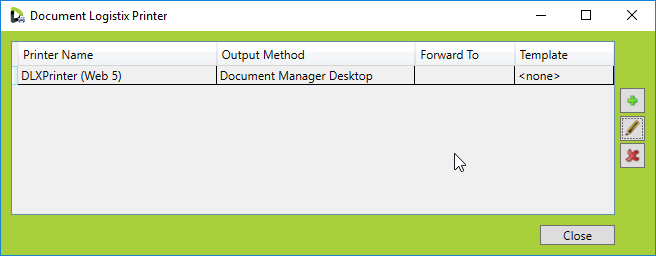
Click the amend icon. Change Output method to Document Manager Web 5.
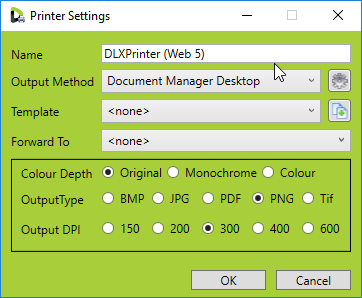
Click the settings icon and enter the URL for DM (https://docman.qub.ac.uk). Click Ok, Ok again, and Close.