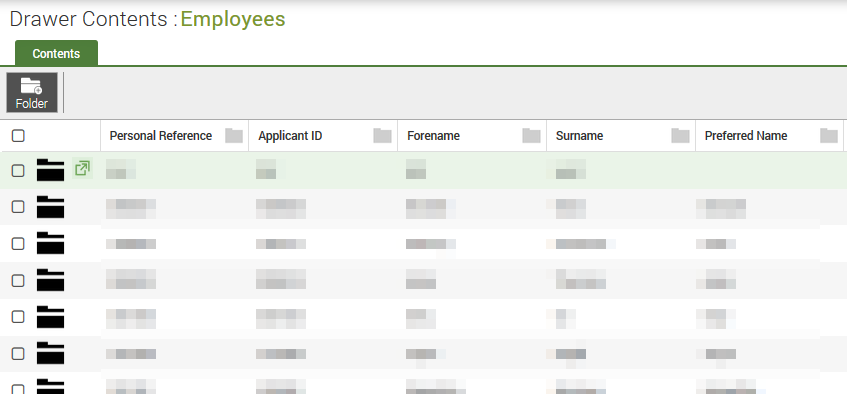Explore
Explore allows you to drill down in to the Employee drawer to find employees and their documents.
Click on the Explore option at the top of the screen. The screen will be split into two panes.
- Pane 1 lists the employee folders
- Pane 2 lists the employees folders or employee's documents, depending on what was selected on Pane 1
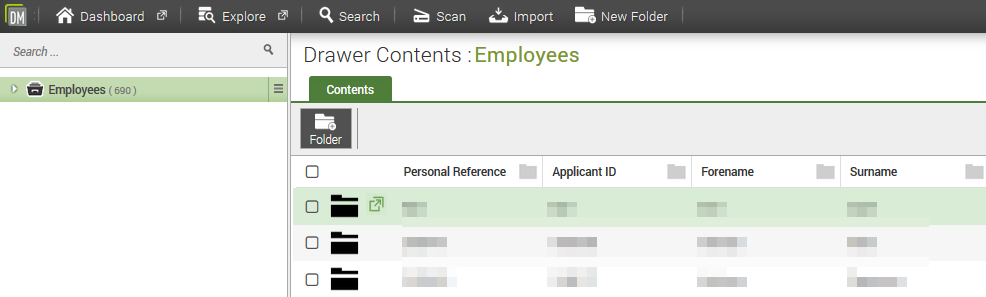
Pane 1
- Pane 1 lists the employee folders
- Click on the Employees drawer to show all employees in Pane 2
- Enter search criteria into the Search box to filter the folders. e.g. someone's surname
- Clicking the arrow beside Employees will expand the list into groups of staff numbers based on the initial number of the staff number e.g. 1, 2, 3, etc. Clicking the arrow below the staff number groupings will expand the list into further groupings e.g. 101, 102, etc. Selecting an employee from Pane 1 will show that employee's documents in Pane 2.
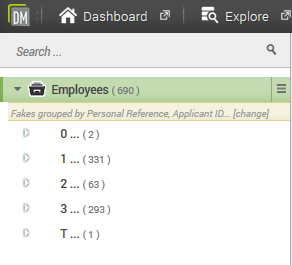
Pane 2
- The right pane shows all employee records if the Employees drawer was selected.
- Double click on an Employee folder to view their documents
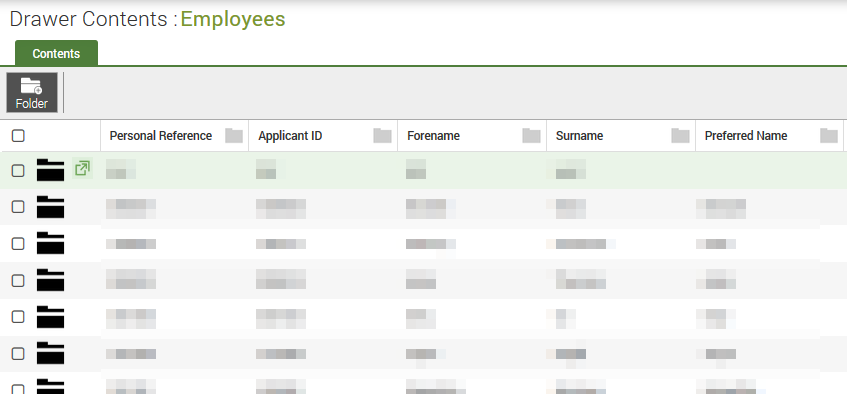
- The right pane shows the employee's documents if an employee folder was selected in Pane 1.