Support
This system is supported by Information Services. For queries and advice, raise a request on the IT Service Desk, Call Type: Administration Support > Additional Persons.
User Access
Access to the system requires authorisation from a School Manager. Access requests should be sent from the School Manager to the support contact above, detailing access to the required categories.
Categories
The system comprises of a number of different categories that users can access and add records. Some categories (such as Honorary Titles, Visiting Research Titles, etc.) are controlled by DASA and new records cannot be added by Schools.
Different categories have access to certain privileges. At the most basic level, people added to the system will be assigned a username and password to access QOL. Some categories will also be allowed access to other systems/resources, such as access to the Library or to Library E-resources.
Casual Clerical Register
The category Casual Clerical Register is different from all other categories in that any new person added to the system is limited to an “employment period” of 12 weeks, with a 2 week gap between subsequent “employment periods”.
QSIS
QSIS Support is provided by studentsystemssupport@qub.ac.uk.
New Persons may not be available in QSIS for more than two days.
Access to QSIS is granted in 3 areas:
System Access
Persons in specific categories (view the Category Privileges report) are automatically imported into QSIS. Persons that aren’t in these categories can be added manually to QSIS by QSIS Support.
QSIS Organisation Unit Access
Persons are assigned to the same organisation unit in QSIS as they are in Additional Persons.
If a Person works for an additional organisation unit then the school should request this access directly with QSIS Support.
If a Person moves to a different organisation unit then the school should request this access directly with QSIS Support.
Module Access
If the person is assigned to the user’s school on QSIS then the user should be able to assign modules to the person on QSIS.
Reports
On the homepage of the application there are a number of reports that users can access.
Persons:
List current records assigned to my School
List current records assigned to my Department
List current records assigned to my School, expiring within 1 month
List current records assigned to my Department, expiring within 1 month
Users:
List current users in my School
List current users in my Department
The person reports can be used by users to audit and review records.
Adding a new person to the system
On the Additional Persons DB homepage, select the appropriate category from the list provided and click Insert Person.
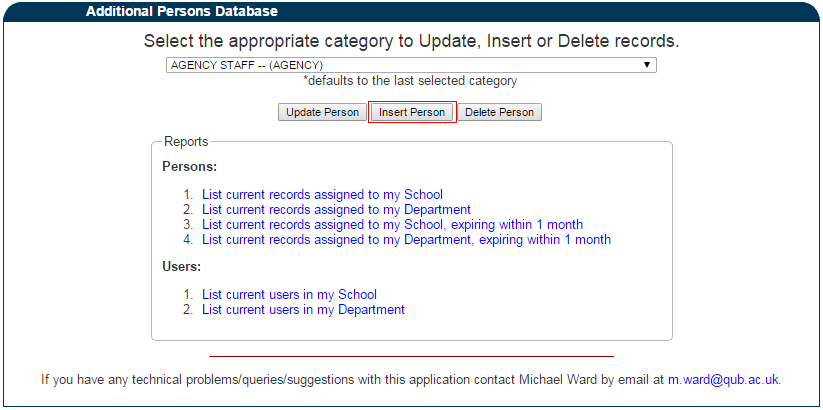
A form will be displayed that needs completed with the person’s details. When entering the personal information of the person, the system will check if there are any similar records on the system in the Person Match section. This is to prevent duplicate entries.
A sample form is shown below:
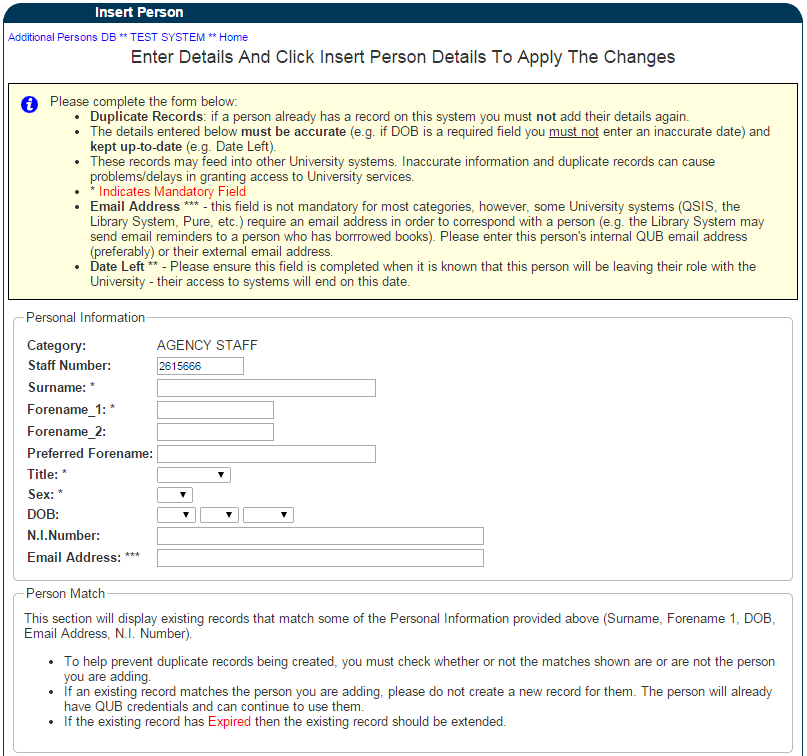
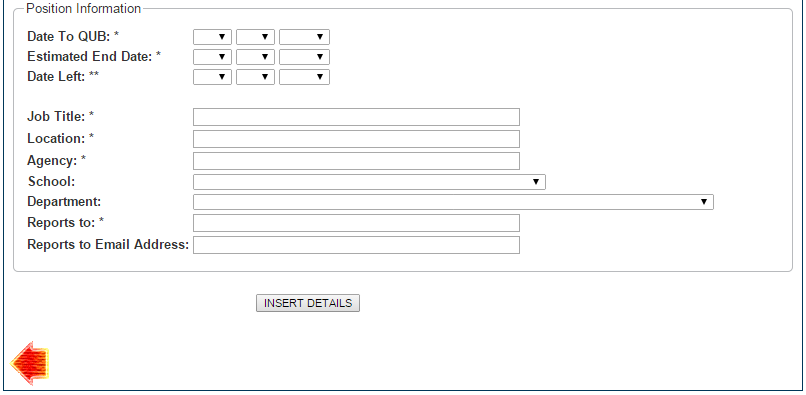
When the form is completed press the Insert Details button to save. The system will validate all the information entered. If the save is successful you will be able to download a copy of the details as a PDF by clicking the Print Details button.
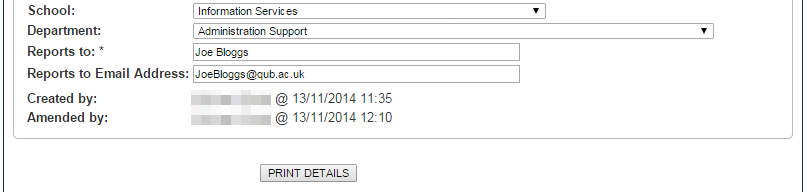
Updating an existing person’s details
On the Additional Persons DB homepage, select the appropriate category from the list provided and click Update Person.
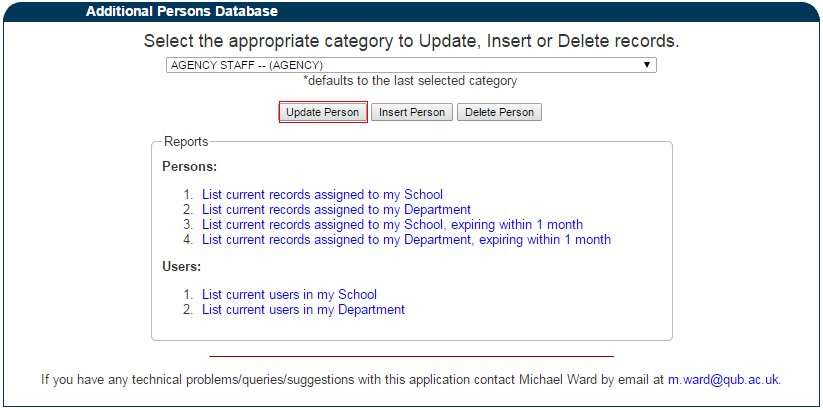
A search page will be displayed allowing you to search the system for the person. Note that depending on your access you may only be able to search for records in your school and update records that are in categories you have been granted access to.
Enter your search criteria and click Search.
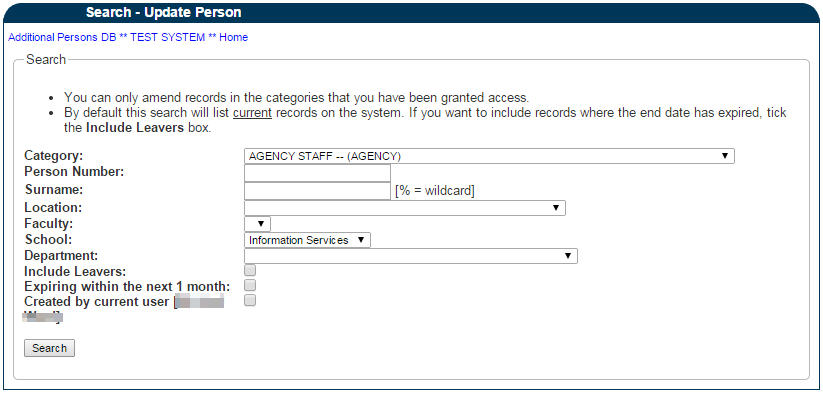
The search results will appear at the bottom on the screen. Click the Person Number to update the record.
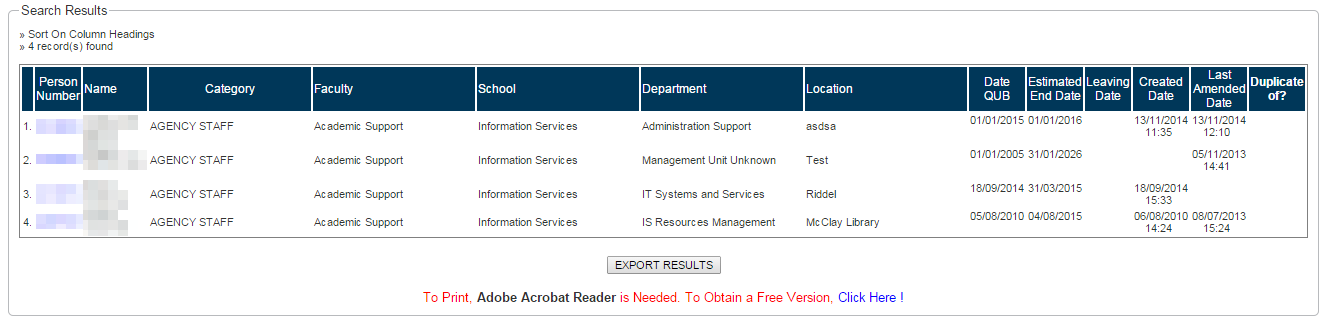
The person’s details will appear on a form allowing you update the record.
Deleting an existing person’s details
On the Additional Persons DB homepage, select the appropriate category from the list provided and click Delete Person.
Note that only records entered in error should be deleted.
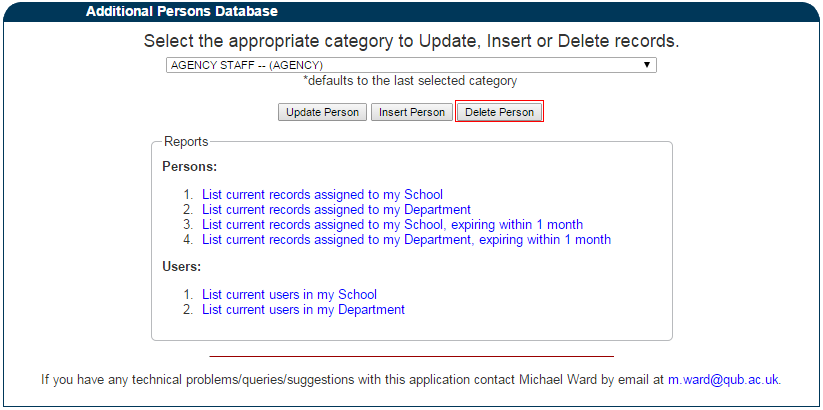
A search page will be displayed allowing you to search the system for the person.
Enter your search criteria and click Search.
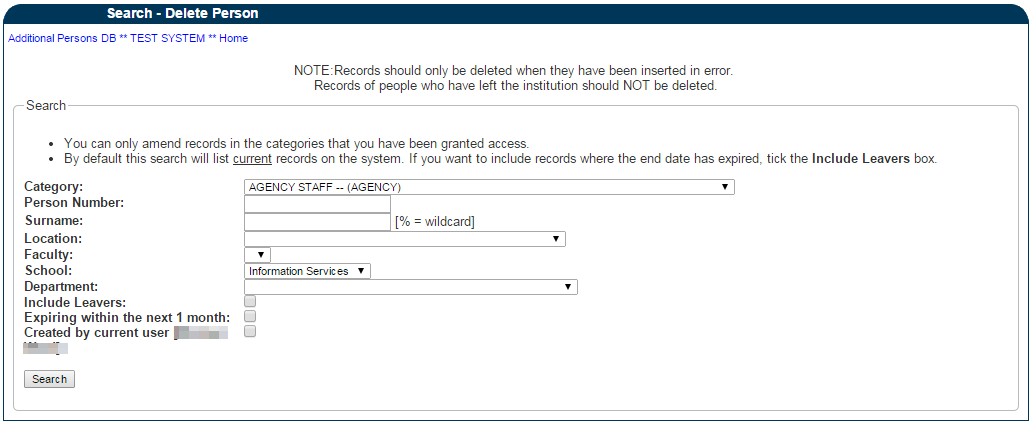
The search results will appear at the bottom on the screen. Click the Person Number to view the record.
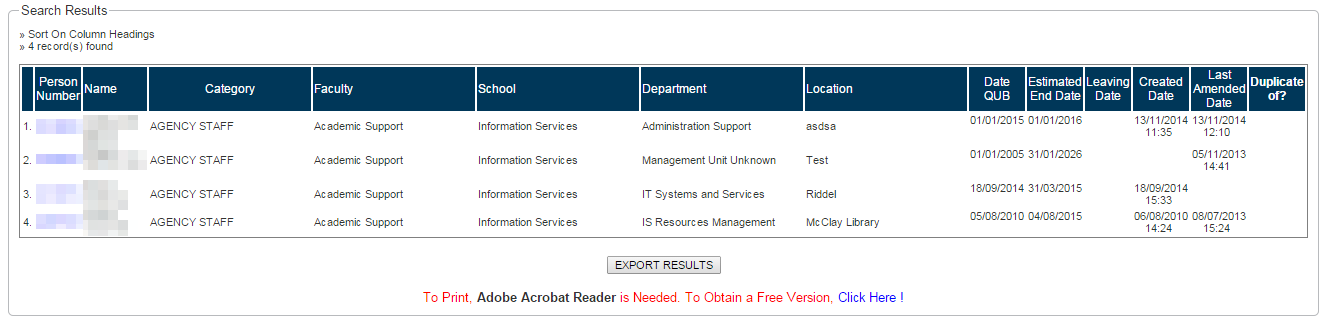
The person’s details will appear on a form and you will be able to delete the record.
Changing an existing person’s category
Contact support providing the staff number of the person and the category you want the person moved to.